Hurdman Communications
|
|
Logging In Open A New Ticket List Open Tickets View Ticket Details Frequently Asked Questions |
Logging In
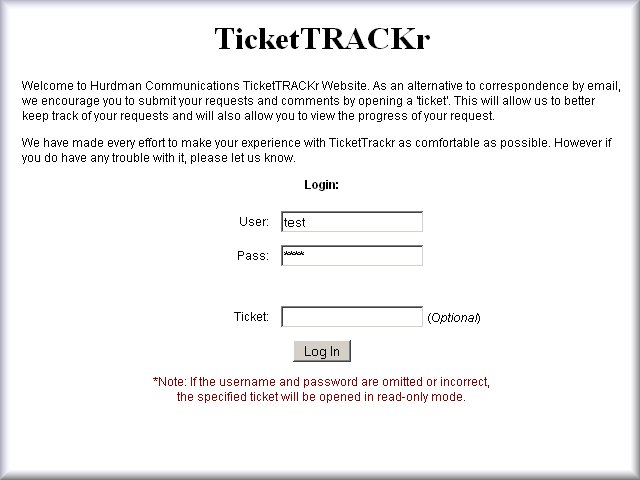
|
Logging into TicketTRACKr allows you to submit requests. We refer to this as opening a ticket. You can also view your other previous and current tickets, check their status, add comments, etc. If you do not know your username and password please contact your team leader. There are theee ways that you can use to get into TicketTRACKr:
|
List Open Tickets
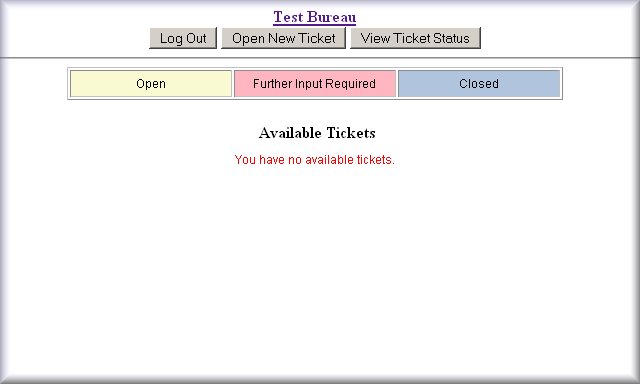
|
Once you have logged in, you can view/modify any current ticket in the list displayed or open a new ticket. In the example above there are no existing tickets yet. Click on the Open Ticket button to open a new ticket. |
Open A New Ticket
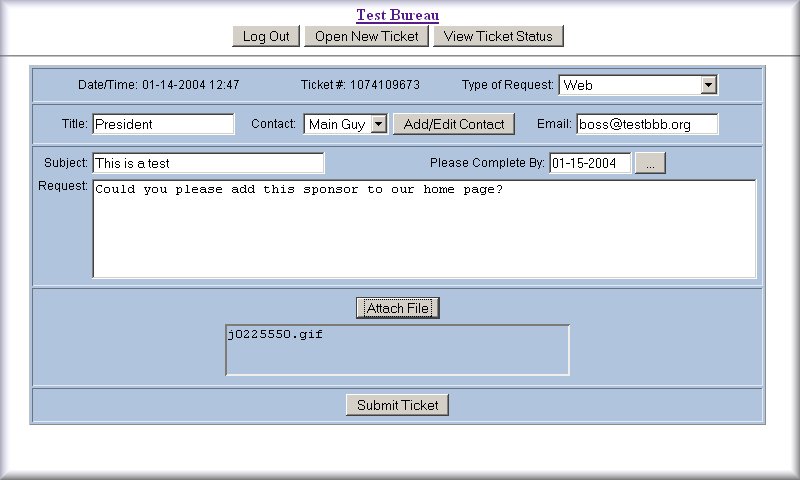
| Date/Time: | The date and time this ticket was opened<./td> |
| Ticket #: | The ticket number assigned to this ticket. |
| Type of Request: | Select the most appropriate type for your request. |
| Title: | Contact title (your title). |
| Contact: | Contact name (your name). |
| Add/Edit Contact (Button): | Add or edit contacts for your bureau. |
| Email: | Email address of contact (you). |
| Subject: | The subject of your request. Use concise informative words. |
| Please Complete By: | The date by which you would like this request to be completed. |
| Request: | Enter the details of your request here. |
| Attach File (Button): | Use this button to attach files that you need to send to us. |
| Submit Ticket (Button): | Submit your request when all fields have been entered. |
List Open Tickets
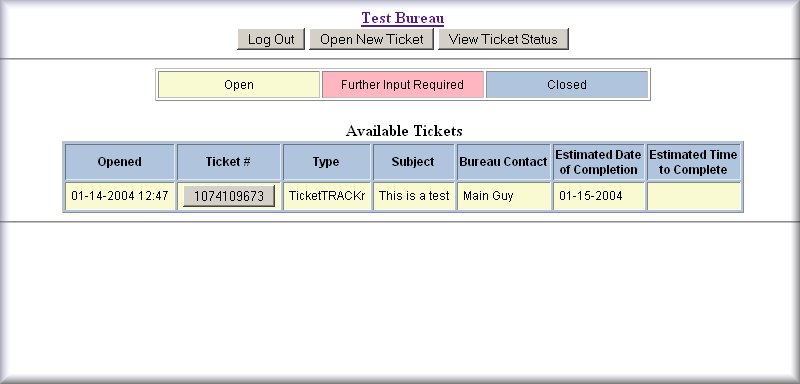
|
The newly opened ticket now appears in your list. |
View Ticket
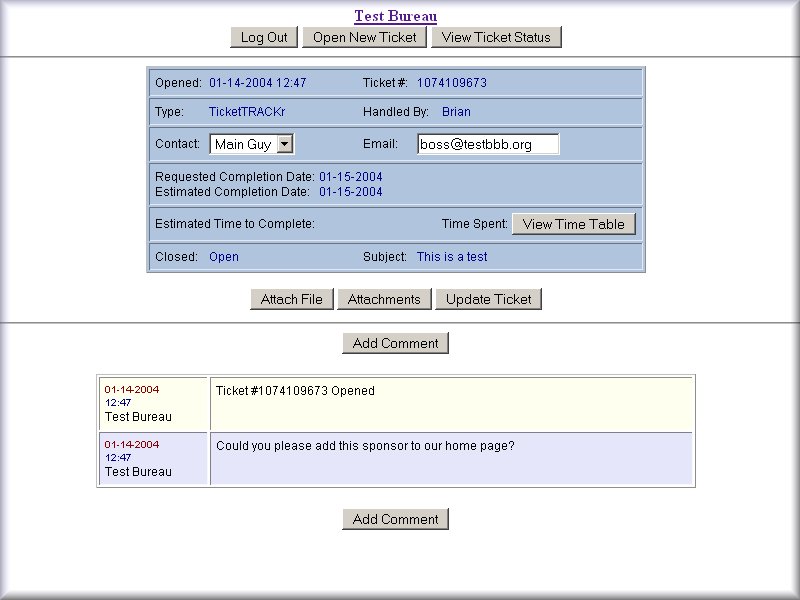
|
||||||||||||||||||||||||
| Comments by Hurdman staff members and your bureau are listed below in typical message forum format. Click "Add Comment" to add comments. |
Frequently Asked Questions
|